Welcome! Today, we’re exploring Recovery Mode—a critical function that helps restore and fix iPhones when normal operations fail. Whether your device is stuck on the Apple logo, unresponsive, or experiencing software issues, Recovery Mode can often be the key to resolution. Let’s dive into the six main reasons for needing Recovery Mode and how to use it effectively.
1. Failed iOS Update
If an iOS update is interrupted or corrupted, your iPhone may not boot properly, leaving it stuck on a loading screen.
Solution:
- Enter Recovery Mode and connect to iTunes (or Finder on macOS Catalina and later) to reinstall the update.
- Choose Update first—if that doesn’t work, use Restore (which erases data).
2. Forgotten Passcode or Disabled iPhone
Too many incorrect passcode attempts can result in a locked or disabled iPhone.
Solution:
- Use Recovery Mode to restore your iPhone via iTunes/Finder.
- If you have Find My iPhone enabled, use iCloud’s Erase iPhone feature.
3. iPhone Stuck on Apple Logo
A software corruption or failed startup process can leave your iPhone frozen on the Apple logo screen.
Solution:
- Perform a force restart first.
- If the issue persists, enter Recovery Mode and choose Update in iTunes/Finder.
4. Unresponsive iPhone (Black or Frozen Screen)
A major software crash can cause your iPhone screen to go completely black or freeze.
Solution:
- Try a force restart (button combination varies by model).
- If it doesn’t work, enter Recovery Mode and restore the system.
5. Corrupted System Files or Jailbreak Issues
If your iPhone was improperly jailbroken or system files became damaged, normal booting might not be possible.
Solution:
- Recovery Mode allows you to perform a clean iOS installation by selecting Restore in iTunes/Finder.
- If possible, back up your data first to avoid loss.
6. Activation Errors or iCloud Issues
Sometimes, errors during setup or iCloud activation can prevent access to your iPhone.
Solution:
- Use Recovery Mode to reinstall iOS and set up your iPhone again.
- Ensure that your Apple ID credentials are correct for activation.
Final Thoughts
Recovery Mode is a powerful tool for troubleshooting software-related iPhone issues. However, keep in mind that Restoring your iPhone will erase all data, so always try an Update first. Maintaining regular backups through iCloud or iTunes can prevent data loss in emergencies.
That’s it for today’s lesson! Hopefully, these insights help you use Recovery Mode efficiently. 🚀

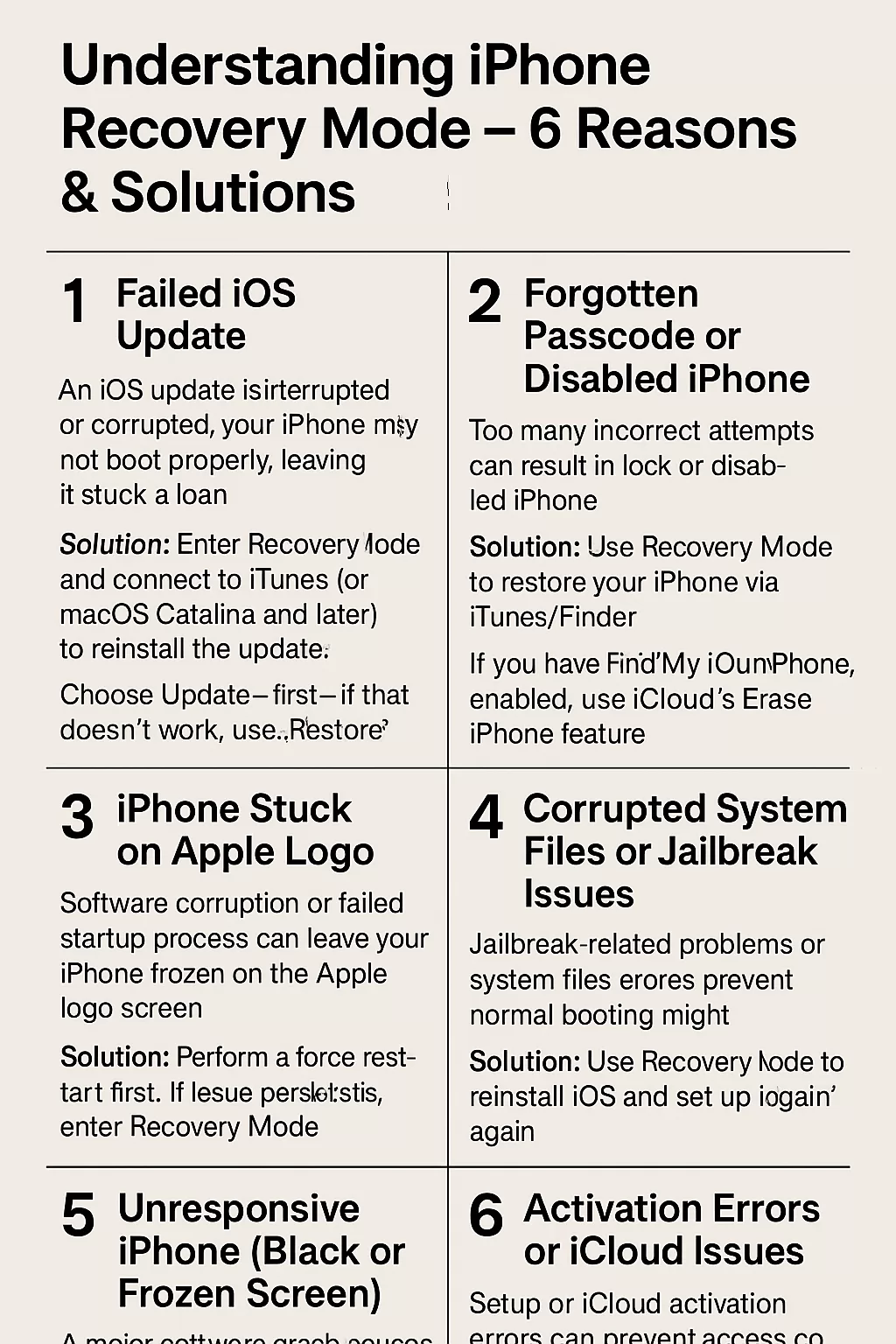
Leave a Reply