Welcome, everyone! Few things are more frustrating than an unresponsive iPhone touch screen. Whether the screen isn’t responding at all or is reacting inconsistently, this issue can disrupt daily use. Let’s explore six common reasons behind this problem and their solutions.
1. Dirt, Dust, or Moisture on the Screen
Any debris, oil, or moisture on the screen can interfere with touch sensitivity.
Solution: Wipe the screen with a soft, dry cloth and ensure your fingers are clean and dry before using your device.
2. Software Glitches or iOS Bugs
A temporary software issue or an outdated iOS version can cause touch responsiveness to fail.
Solution: Restart your iPhone and check for updates under Settings > General > Software Update. If the issue persists, reset all settings (Settings > General > Transfer or Reset iPhone > Reset > Reset All Settings).
3. Screen Protector or Case Interference
A thick or poorly fitted screen protector may reduce touch sensitivity.
Solution: Remove the screen protector and test the touch responsiveness. If the problem improves, consider using a thinner or high-quality protector.
4. Hardware Damage or Loose Connections
If your iPhone has been dropped, internal components may be damaged or disconnected, affecting touch functionality.
Solution: If you suspect hardware failure, visit an authorized Apple service provider for a diagnostic check and possible repairs.
5. App-Related Issues
Certain apps may cause your screen to freeze or become unresponsive due to bugs or excessive resource usage.
Solution: Identify problematic apps by closing all open apps and checking if the issue persists. If a specific app is the cause, update or uninstall it via Settings > General > iPhone Storage.
6. Low Storage or System Overload
When an iPhone runs out of storage or experiences excessive background activity, touch response may slow down or stop working entirely.
Solution: Go to Settings > General > iPhone Storage and free up space by deleting unused files, apps, and caches.
Conclusion
By identifying the root cause of touch screen issues, you can take the right steps to restore functionality. Whether it’s a simple cleaning fix or a necessary repair, addressing the issue early can ensure smooth operation of your iPhone.

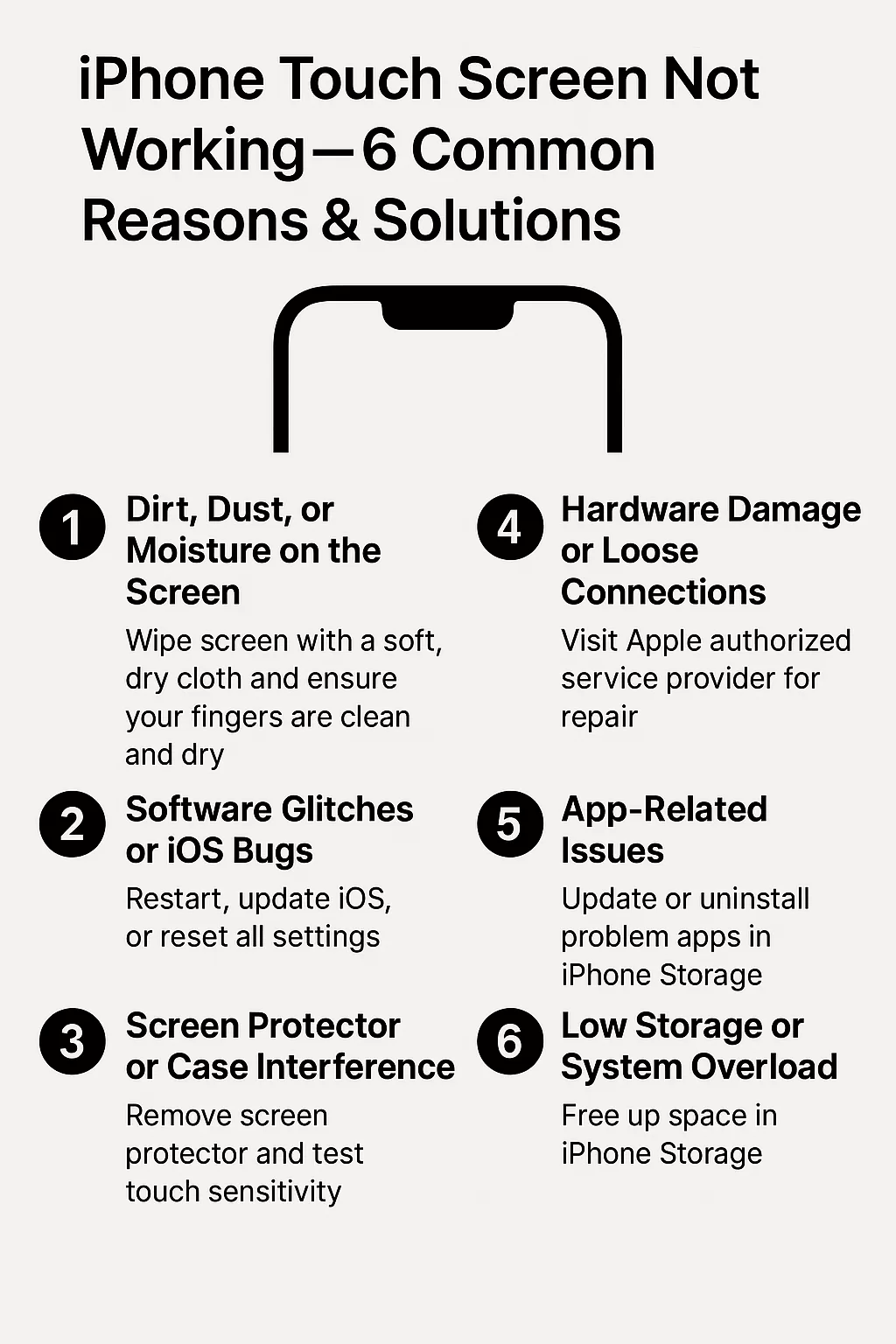
Leave a Reply