Welcome! Today, we’re tackling a frustrating issue—your iPhone is plugged in, the battery should be charging, but it simply won’t turn on. This can happen for various reasons, and understanding them can help you resolve the problem effectively. Let’s dive into six major causes and solutions.
1. Faulty Charging Accessories
If your charging cable or adapter is damaged or incompatible, your iPhone might not be receiving the necessary power to turn on.
Solution:
- Use an original Apple-certified charger and try a different outlet.
- Check for any physical damage on the cable, adapter, or charging port.
2. Battery Is Completely Drained
Sometimes, the battery is drained beyond normal levels, making the phone unresponsive even when plugged in.
Solution:
- Let the iPhone charge for at least 30 minutes before attempting to turn it on.
- If the battery is old, consider a battery replacement for better reliability.
3. Software Crash or System Failure
A software glitch can prevent the phone from booting properly, even if it’s charging.
Solution:
- Perform a force restart:
- For iPhones with Face ID: Press and release the volume up button, then the volume down button. Hold the power button until the Apple logo appears.
- For iPhone 7/7 Plus: Press and hold the power button and the volume down button until the logo appears.
- For iPhone 6S and earlier: Press and hold the home and power buttons until the logo appears.
4. Charging Port Issues
Dust, lint, or internal damage to the charging port can block power flow.
Solution:
- Inspect the charging port with a flashlight and gently remove debris using compressed air or a soft brush.
- Try charging with a wireless charger if your iPhone supports it—this can confirm whether the port is the issue.
5. Hardware Damage or Liquid Exposure
Physical damage or water exposure can short-circuit internal components, preventing your iPhone from turning on.
Solution:
- Check for signs of water damage—if your phone got wet recently, let it dry thoroughly.
- If the phone was dropped, visit an Apple Store or repair shop for an inspection.
6. iOS Update or Restore Failure
An interrupted software update or failed restore attempt can cause your iPhone to remain stuck in an unresponsive state.
Solution:
- Connect to a computer with iTunes (or Finder on macOS Catalina and later) and try restoring the phone.
- If iTunes detects your iPhone in Recovery Mode, follow the on-screen steps to update or restore the system.
Final Thoughts
If none of these solutions work, it may be time to seek professional repair services. Your iPhone’s battery, motherboard, or other internal components might need attention. Stay proactive in maintaining your device—avoid overheating, use reliable charging accessories, and keep iOS updated for the best performance.
That wraps up today’s lesson! Hopefully, these troubleshooting steps help resolve your issue. 🚀

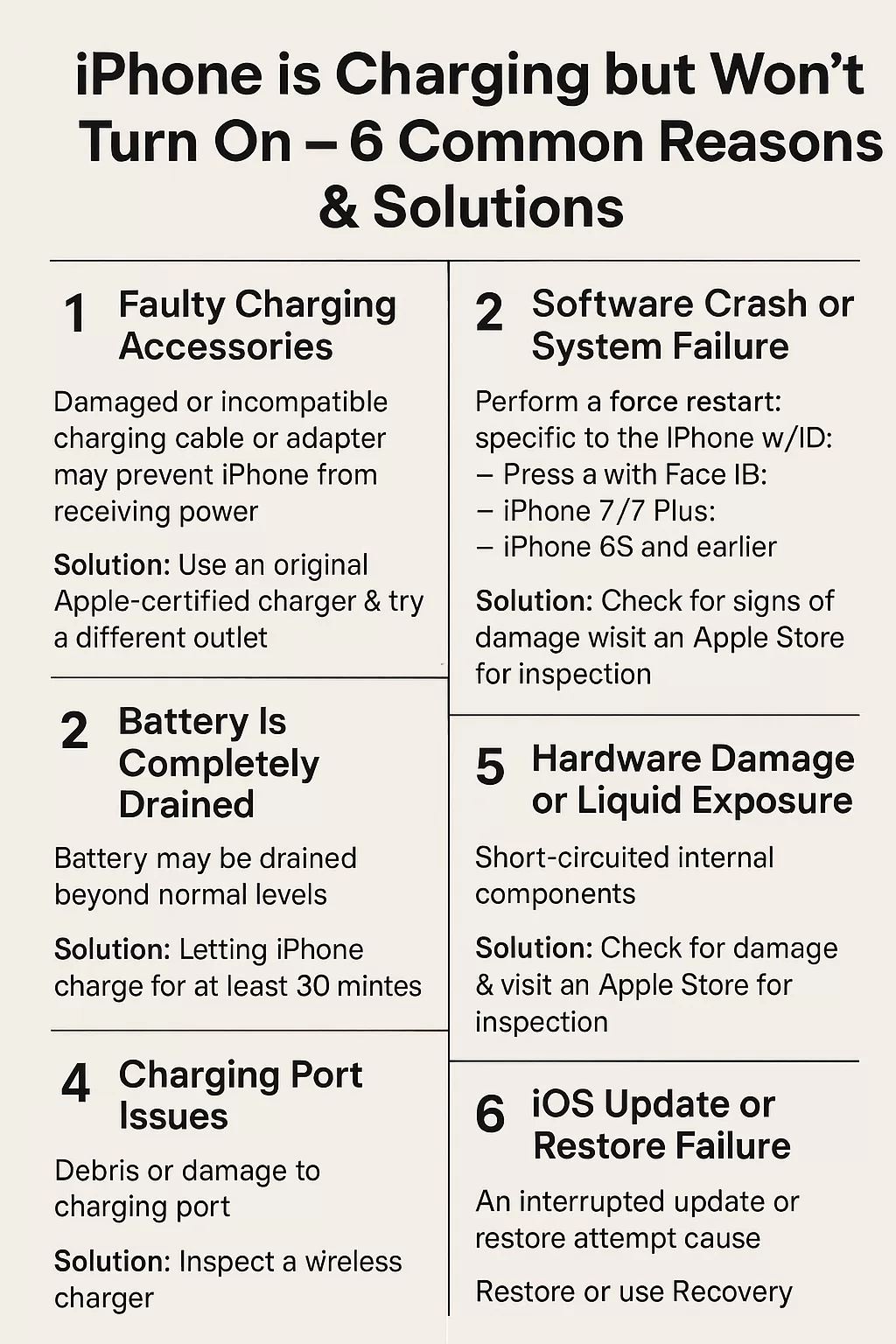
Leave a Reply