Welcome! Today, we’re addressing a frustrating issue—the iPhone Home Button not working. Whether it’s unresponsive, slow, or completely stuck, understanding the possible causes can help resolve the problem. Let’s go through six key reasons and their solutions.
1. Dirt & Debris in the Button Mechanism
Over time, dust and grime can accumulate around the Home Button, preventing it from functioning properly.
Solution:
- Gently clean the button using a microfiber cloth.
- Try applying a small amount of isopropyl alcohol and pressing the button repeatedly to loosen debris.
2. Software Glitch or Unresponsive System
Your iPhone’s software may be lagging or malfunctioning, preventing the Home Button from registering your touch.
Solution:
- Perform a force restart:
- For iPhones with a Home Button: Press and hold the power button & home button together until the Apple logo appears.
- For newer models, use AssistiveTouch as a temporary workaround (Settings > Accessibility > Touch > AssistiveTouch).
3. Loose or Damaged Internal Connection
Frequent use or accidental drops can cause internal hardware connections to loosen.
Solution:
- Gently press around the Home Button with slight pressure to see if it responds.
- If it remains unresponsive, professional repair may be needed.
4. iOS Update Issues
Sometimes, an iOS update can introduce software bugs that affect button responsiveness.
Solution:
- Go to Settings > General > Software Update and install the latest iOS version.
- If issues persist, reset all settings under Settings > General > Transfer or Reset iPhone > Reset > Reset All Settings (this does NOT erase your data).
5. Touch ID Sensor Malfunction
If your iPhone Home Button is also used for Touch ID, fingerprint recognition failure may indicate deeper hardware issues.
Solution:
- Check Settings > Touch ID & Passcode and re-register fingerprints.
- If Touch ID fails, AssistiveTouch can serve as a replacement for Home Button functionality.
6. Physical Damage or Water Exposure
Drops, impacts, or liquid exposure can cause permanent damage to the Home Button.
Solution:
- If water damage is suspected, power off the iPhone and let it dry completely before testing again.
- If damage is severe, Apple repair or third-party service may be required.
Final Thoughts
If your Home Button isn’t working, start with simple solutions like cleaning and restarting the device. For more serious hardware issues, AssistiveTouch provides a useful workaround while you explore repair options. Keeping your iPhone updated and avoiding drops can help maintain long-term functionality.
That’s it for today’s lesson! Hopefully, these tips help bring your Home Button back to life. 🚀

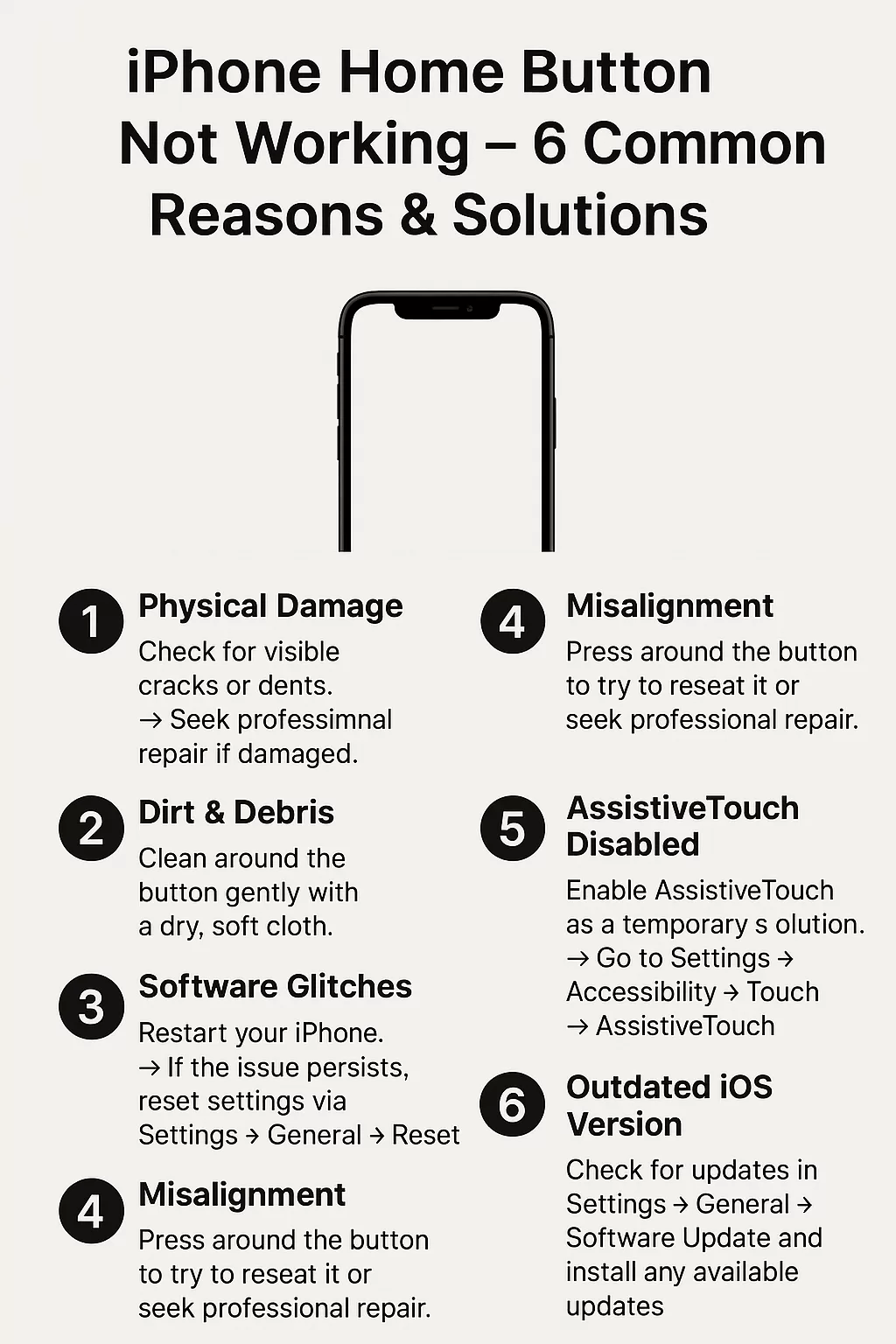
Leave a Reply